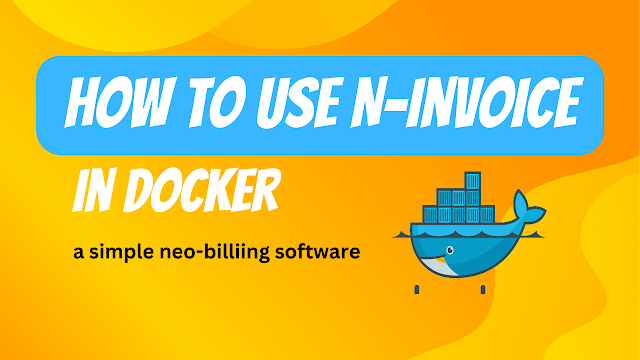Introduction:
In the realm of efficient invoice management, the n-invoice Docker image has emerged as a powerful tool, now compatible with WordPress. Built upon Linux, XAMPP, and PHP, this Docker image provides a pre-configured environment for seamless invoice management using Neo Billing within a WordPress setup. In this blog post, we will explore the features and benefits of the n-invoice Docker image for WordPress, along with a step-by-step guide on installation and usage.
Body:
I. Understanding the n-invoice Docker Image for WordPress: The n-invoice Docker image, now tailored for WordPress, simplifies invoice management with the Neo Billing application. By leveraging the containerization capabilities of Docker, users can easily deploy and manage their invoices in a pre-configured environment within their WordPress installation. This Docker image combines the power of Linux, XAMPP, PHP, and WordPress to create an efficient and reliable platform for invoice management.
II. Installation and Usage Guide: a) Prerequisites: Before starting, ensure that Docker is installed on your system.
b) Step 1: Pull the Docker Image: Begin by pulling the n-invoice Docker image for WordPress from the Docker Hub repository using the following command:
docker pull nityamvsd/n-invoice-wordpress:latestc) Step 2: Create and Run a Container: Create and run a Docker container using the pulled image, mapping port 8040 of the host machine to port 80 inside the container:
docker run --name n-invoice-container -p 8040:80 -d nityamvsd/n-invoice-wordpress:latestd) Step 3: Access Neo Billing: Access Neo Billing within your WordPress installation by navigating to http://localhost:8040. Scroll down and click “Next” to proceed with the installation process.
e) Step 4: Pre-Installation Checks: In the pre-installation step, verify that all requirements are met. Click “Next” to continue.
f) Step 5: Database Configuration: Enter the necessary database connection details, including the host, user, password (leave it empty), and name. Click “Next” to proceed.
g) Step 6: Account Details: Provide your account details for logging into the application after installation. Ensure the application URL is correct. Use the default email and password provided, and optionally add a purchase code or license key. Click “Finish”.
The installation process may take a few minutes to complete. Once finished, refresh the page and log in using your email and the default password (123456). You can now enjoy using the n-invoice panel within your WordPress installation for various invoice management actions.
III. Benefits and Applications: The n-invoice Docker image for WordPress offers several advantages and can be applied in various scenarios, including:
- Streamlined invoice management: With the pre-configured environment, users can seamlessly manage invoices within their WordPress site, saving time and effort.
- Simplified deployment: Docker’s containerization allows for easy deployment of Neo Billing within a WordPress setup, ensuring consistent and reproducible installations across different systems.
- Flexibility and scalability: Docker enables users to scale their invoice management systems effortlessly by creating multiple instances of the n-invoice container.
- Portability: The Docker image can be easily moved between different environments, providing a seamless experience for users regardless of their system configurations.
IV. Conclusion: The n-invoice Docker image for WordPress empowers users with a ready-to-use and efficient platform for invoice management within their WordPress installations. By leveraging the containerization capabilities of Docker, users can streamline their processes, reduce deployment complexities, and achieve scalability and flexibility. With its easy installation and usage, the n-invoice Docker image for WordPress is a valuable tool for businesses and individuals seeking an optimized invoice management solution within their WordPress sites.
Note: This blog post assumes basic familiarity with Docker and its commands. It is recommended to refer to the Docker documentation for more information on Docker installation and usage.